Lighting
Lights add color to your scene, reveal cues in forms, enhance muscle contours, set moods, cast shadows, etc. Good lighting is a key element of getting your scene to look right when you render it. Lights work in renderings and in the Lit Wireframe and Flat Shaded preview modes (refer to The Display Controls and Menu for information about display styles). You can use as many lights as you need in your scene, with the only limitation being your system’s resources. Poser improves the OpenGL preview of lights in your scenes. It automatically selects the eight brightest lights to display in the real-time OpenGL preview. You can also manually select which eight lights to preview in the Light Properties palette (see Light Properties).
Lights can also help you create effects. For example, you could add a reflection map to an element in your scene, causing it to direct light back at the source. Please refer to Using the Group Editor or an explanation of material groups and to Materials for information on creating material shaders for your scene elements.
The Light controls appear as follows.
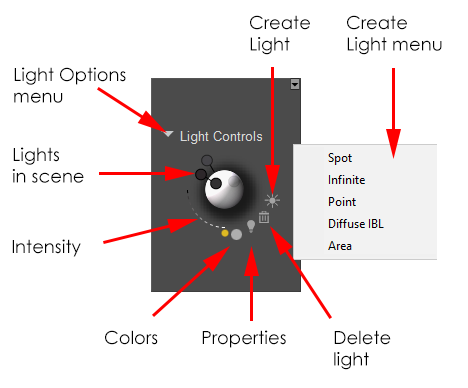
Light Controls.
Each light has customizable characteristics, such as rotation and revolution positions, color, and intensity (brightness). You can turn lights on or off, adjust how the brightness diminishes as you reach the edge of a light’s range (the falloff), and specify whether or not a light casts a shadow. You can also animate lights to create effects such as lightning or flickering streetlights. As with any other Poser object, you can parent lights to scene elements to have the light move as the source element moves. By default, Poser scenes include three infinite lights.
When you add, remove, move, or adjust lights, the Document, Light controls, and the selected light’s parameter dials automatically adjust to show the light’s new position/properties, allowing you to preview your changes in real time.
When you right-click on one of the lights in your scene, a context menu provides several different commands that allow you to perform several different functions. The commands shown in the light context menu are described in Lights Context Menu.