Memory Dots
Being able to customize your workspace wouldn’t be useful if you had no way of saving your preferences. Poser includes Memory dots that allow you to save poses, camera locations, and user interface (UI) preferences and to switch between saved items with a single mouse click.
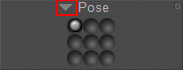
Memory Dots.
Clicking the arrow to the left of the description allows you to choose between the Poses, Camera, and UI memory dots that you have saved.
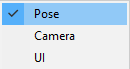
Memory Dots options.
Please refer to the following for more information on each type of Memory dot.
- Pose Dots: Pose dots are described in further detail in Pose Dots.
- Camera Dots: Camera dots are described in further detail in Camera Dots
- UI Dots: UI dots are described in further detail in Setting Up Your Workspace.
Using Memory Dots
To use Memory dots:
- Set up your pose, cameras, and/or interface (UI) the way you want them.
- Use the pull-down menu to select the dot type, as described above.
- Click an empty memory dot. This dot will appear full, as shown below.
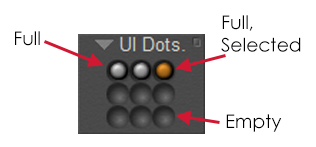
Filled, empty, and selected Memory Dots.
To use a dot, simply click it. The stored settings are applied to your scene. To clear a memory dot (delete its information and make it appear empty again), press and hold [OPT]/[ALT] while clicking the memory dot you wish to erase.