Since last week's post about the DSON Importer from DAZ, we've gotten many questions about a workaround, as well as using Poser with other software.
As you probably know, Poser allows you to import and export various types of content such as background images, movies, and 3D objects to use with your renders. This allows you to use third-party applications to create textures, background scenes, and clothing that you can use to enhance your scenes.
You can bring both Poser and non-Poser files into your scenes. These could be images, movies, or props, which you can convert into Poser figures in The Setup Room. Once converted to a supported file format, you can drag and drop the files into your scene.
Here're three ways that you can use files from different programs in your renders.
The Genesis Work Around

For up to Genesis 2 figures, the work-around for saving DAZ Studio figures for use in Poser is fairly easy. These are the figures that would normally be supported by the DSON Importer, but it will work with any "TriAx" rigged figure.
How to do it:
• Load the figure in an empty scene in DAZ.
• Apply any of the morphs you want to include. (Don't need to be actively applied just displayed in the list of morphs)
• Choose File > Export > Poser CR2.
• Select Base figure type.
• Choose a runtime folder for Poser. (Pro tip: Put into in a new empty runtime so it's easily located.)
• Check Save with PMD.
• Check Collect Files in Base Runtime Path.
This gives you a Basic CR2 for Genesis 1 or Genesis 2, but DAZ saves the files in Poser 9 format so there won't be materials for SuperFly.
It creates the same kind of file that was created importing with DSON. And like with DSON, materials will need to be created, because only the most basic Diffuse map materials are generated automatically.
An easy way to get a nice skin shader is to use one of the included La Femme materials and then switch out the maps for the Genesis maps.
Unfortunately, exporting a CR2 for Genesis in versions 3 and over yields a broken CR2. That means getting newer figures to work in Poser requires more effort. Because of the changed rigging system, you will need to use Willdial's Genesis 3 Updater, which can be found in Renderosity's FreeStuff section. It works on both G3 and G8 figures.
Using Poser with ZBrush
ZBrush is a digital sculpting tool that gives users the ability to create or modify high-res models for use in Poser, as well as other softwares.
To use with Poser, you'll need the GoZ app, which allows users to export a complete figure mesh, or a selected actor or body part to create custom morphs and reimport them back into Poser. The GoZ plugin makes morph creation - including reverse deformation joint controlled morphs - easy and painless.
In addition, you can also add additional detail to a model with normal or displacement maps.
Using Poser with Blacksmith3D
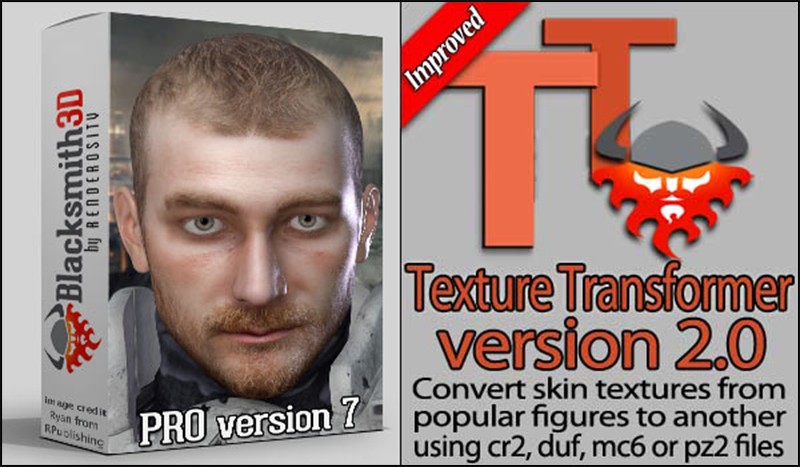
Blacksmith3D allows you to perform high-resolution texture painting, stack layers to change the blending modes and strengths for texture compositions. Blacksmith3D, which is also owned by Poser's parent company, uses chisel deformers, so users can sculpt models to bulge, smooth, flatten, sharpen and add contour details; real-time displacement/bump map painting and rendering; auto-UV mapping and more.
Along with Blacksmith3D, Texture Transformer 2.0 lets users create skin textures in the following file types: cr2, duf, pz2 or mc6. TTv2 is available in Blacksmith3D Pro 7. Add-ons for TTv2 let users easily convert figures to newer versions.
Bonus: Importing 3D Objects Tips & Tricks
When using your favorite 3D modeling application for creating new geometries for conversion into Poser figures/props, it is a good idea to follow these guidelines in order to speed up the figure creation process and provide a better end result:
• Make sure that you do not have duplicate or overlapping polygons. Duplicate polygons occur when you have two identical parts of the geometry occupying the same location, for example if you accidentally paste an item twice. The following graphic depicts an instance of duplicated polygons within a 3D modeling application. Two spheres that overlap each other.
• Eliminate overlapping polygons, which can occur if pieces of the geometry are embedded within each other. The following graphic shows an example of overlapping polygons on the left (the smaller pipe embedded within the larger one), and the correct way to create the geometry on the right (without overlapping polygons).
.png)






