Inverse Kinematics (IK)
Poser’s Inverse Kinematics (IK) features help you achieve realistic poses and add natural-looking motion to your animations. IK effects are most apparent when using the Editing tools.
To enable IK for your figure, select Figure > Use Inverse Kinematics and select the chain you wish to enable. You will see the chains you created as well as the standard Poser chains (if you added chains to a standard Poser figure). A check mark appears next to each enabled IK chain. To disable IK, select Figure > Use Inverse Kinematics and select the chain you wish to disable. You can also open the Hierarchy Editor and check and uncheck the boxes next to each IK chain in the list to enable and disable IK.
To demonstrate how IK works, try this:
- Create a scene and load the default character (in this case, Andy is still configured as the default).
- Use the Figure > Inverse Kinematics command to make sure that IK is on (it is on by default).
- Use the Translate/Pull tool or the YTran parameter dial to translate the hip upward on the Y Axis so that the feet move up off the floor.
- Then move one of the feet to the side with the Translate/Pull tool. You’ll see an outline appear of where the foot once was. That is the IK goal. The foot will move into that position wherever possible.
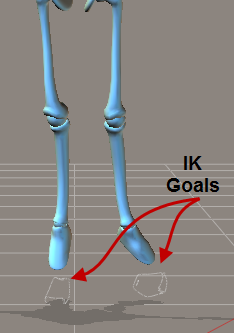
With IK enabled, the feet move to the position of their IK goals whenever possible.
The purpose of IK is to make it easier to pose or animate the arms and legs of a figure. For example, when IK is on, you can translate the hip, and the legs bend to accommodate the new hip position without changing the positions of the feet. Arms behave similarly: Place a figure’s hands against an imaginary wall and move the hip forward. The arms bend while the hands remain fixed in position. For more information on IK, see Understanding IK.
You can use IK or not in your animations, however it is a global setting. If enabled on a figure’s limbs, it’s on for the duration of your animation, and vice versa. You can turn it on or off while you work, but the final state is what will “stick” in your final animation. Toggling IK on and off can affect your animation; it’s best to pick an option before starting to animate and stay with it to avoid having unexpected changes occur in your animation. Please refer to Inverse Kinematics (IK) for more information about Inverse Kinematics.