The Sketch Designer
Poser’s Sketch Designer renders scenes as sketch-like drawings using black-and-white or colored brush strokes that you can tailor to your liking. Simulate pen, pencil, pastel, charcoal, and even watercolors and paintings without ever having to pick up a pencil or brush!
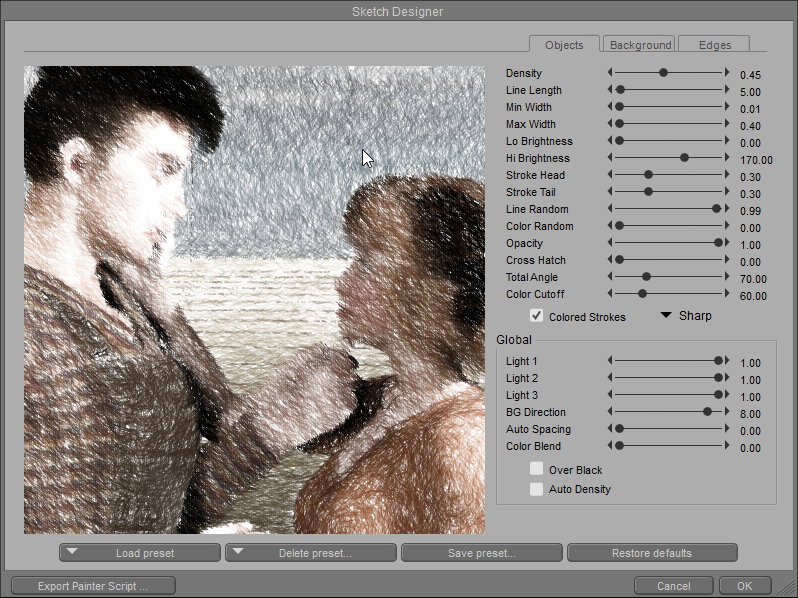
The Sketch Designer.
You can save Sketch Designer renders and reload them later for further work. The Sketch Designer also lets you create amazing animations that look like hand-drawn movies. For best results, try rendering scenes using plenty of detail (hair, clothing, etc.) and dramatic lighting.
To access the Sketch Designer, select Window > Sketch Designer. Alternately, you can access the Sketch Designer via the Sketch tab in the Render Settings dialog, which also contains other render and movie settings.
Sketch Designer Tabs
The Sketch Designer has three tabs which allow you to adjust settings for three distinct areas of your sketch:
- Objects: The Objects tab allows you to determine the sketch style for objects and figures in your scene.
- Background: The Background tab allows you to determine the sketch style for your scene’s background.
- Edges: The Edges tab allows you to determine the sketch style for the edges of objects and figures in your scene.
Rendering Sketches
After setting up your sketch, you can render it to the Document. This is useful if you want to export a movie rendered using the Sketch Designer renderer. To render to the Document, select Render > Sketch Style Render.
Exporting Painter Scripts
Clicking the Export Painter Script button in the lower left corner of the Sketch Designer exports the current Sketch Designer settings to Corel Painter. This has been tested to work with Painter 6 and previous versions, and is not supported for later versions though it may work with them.