Adding Affected Actors
By default, a falloff zone only affects the body part that it is directly associated with. You can add additional body parts or objects in your scene with the Affected Actors button that appears at the upper right corner of the Joint Editor. For example, affected actors can be very useful when applied to a character that has wings that would affect the shoulder, but also the chest and the abdomen.
Affected actors allow bends to occur beyond the range of the current body part. For example, if you have the character’s right shoulder selected, you could click the Affected Actors button and add the right forearm to the parts that are affected by the currently selected zones or weight map.
If a joint’s falloff cones or spherical/capsule falloff zones enclose vertices of a figure that is not a part of the current actor or its parent, you should set that part as an affected actor before you use Merge Zones to Weight Map to convert the falloff regions to a new weight map. This will apply appropriate weighting to all of the affected vertices and will match the influence of the falloff regions involved.
When you modify an existing weight map, and you add one or more actors for the current joint to affect via Affected Actors, any new vertices added to the weight map must be weighted manually.
To add additional parts, click the Affected Actors button to open the Select Objects dialog. Check any additional body parts or objects that you want to be affected by the falloff zone.
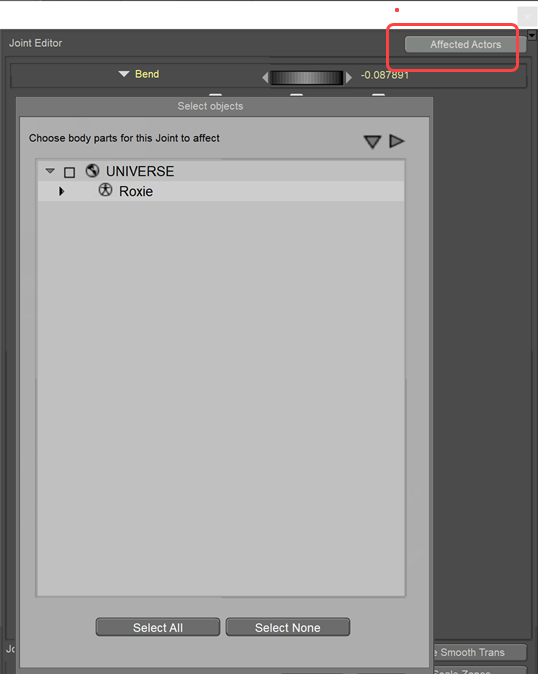
Adding Affected Actors.
After you add a body part as an affected actor, you’ll want to modify the falloff zones so that they also include the vertices in the affected actor. To illustrate why, observe in the following figure how the falloff zones originally look for the right shoulder:
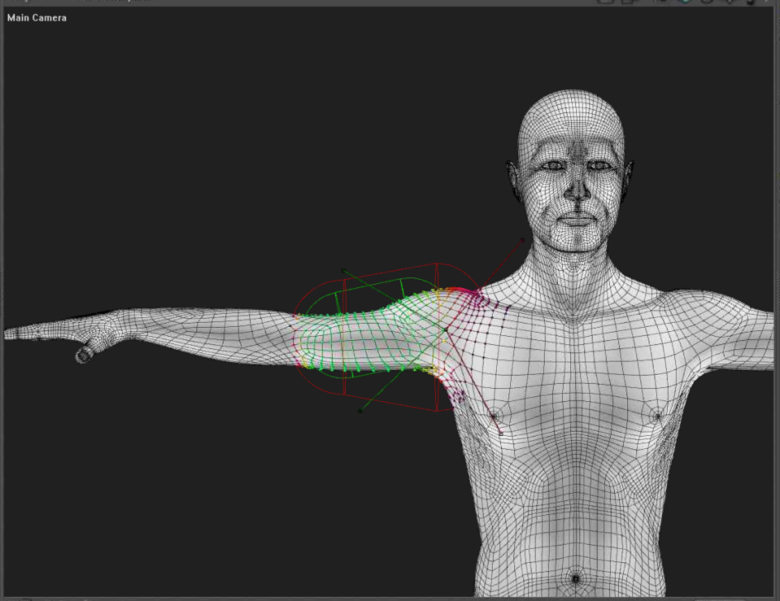
Original falloff zones for the shoulder.
In the following figure, the right forearm has been added as an affected actor to the right shoulder. When the shoulder is bent, you see that the vertices in the right forearm are not affected. This is because they are not yet included in the falloff zone for the shoulder. The hand and fingers rotate as they normally would, because they are not set up as affected actors to the shoulder:
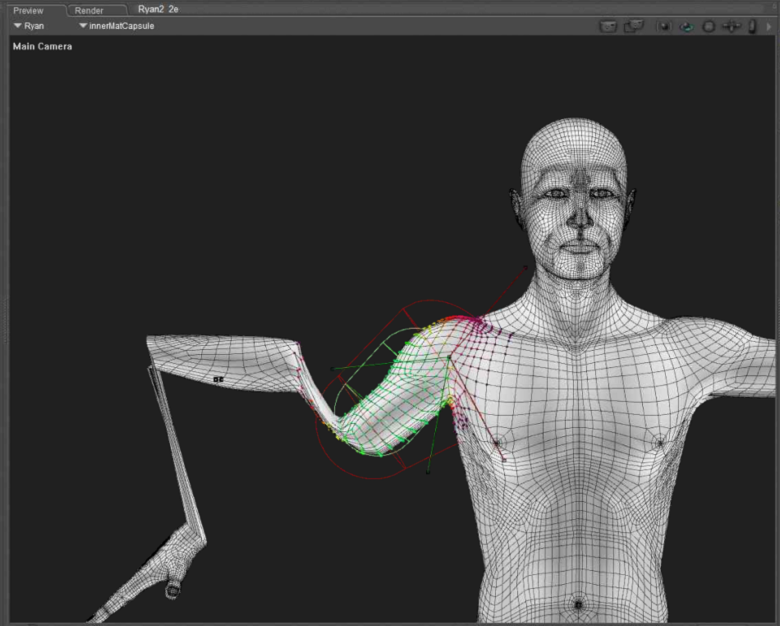
The right forearm is added as an affected actor to the shoulder, but falloff zones have not yet been adjusted.
The falloff zones for the right shoulder are then adjusted to encompass all of the vertices in the right forearm, as shown below. Make sure that the zones are adjusted in all camera views.
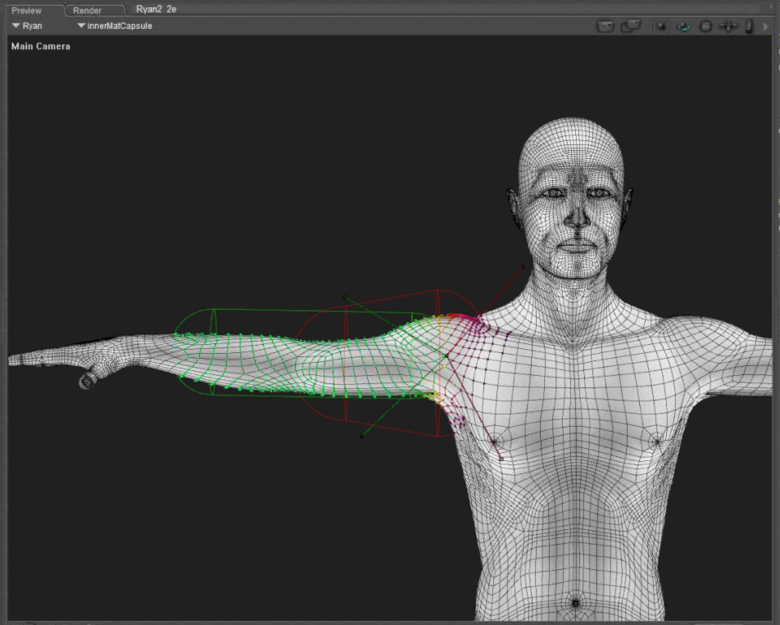
Adjust the falloff zones of the selected actor (the right shoulder) to add the vertices of the affected actor (the right forearm).