Spherical Falloff Zones
When you use a spherical falloff zone, two spheres, a green inner sphere and a red outer sphere, represent the falloff zones.
The green sphere defines the area that is 100% affected by the transformation (motion), and the red sphere defines the limit of the transformer’s effect. The area between the spheres is the blending area, and the transformer’s effect gradually decreases from 100% at the boundary of the inner sphere to 0% at the boundary of the outer sphere.
In the figure shown below, the zones of the innerMat and outerMat spheres have been colored in for demonstration purposes. When vertices are displayed in Poser you can see how the positioning of the spheres affect the strength of the deformations in various areas.
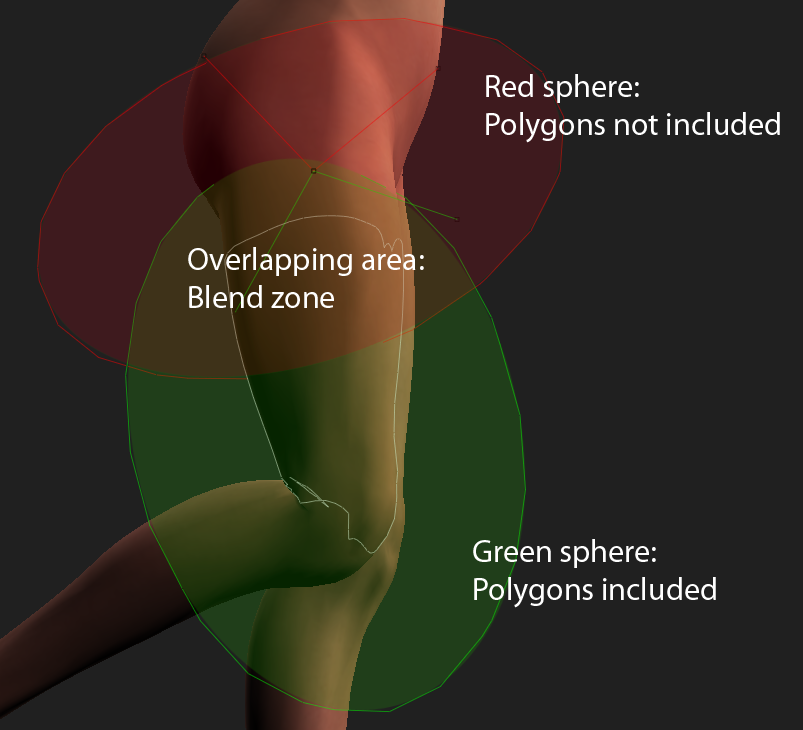
Spherical falloff zones.
You can edit spherical falloff zones just as you would any bone or body part using the Editing tools.
- Click the green sphere to edit the affected area. The Parameters/Properties palette displays its properties as the innerMatSphere, where you can make adjustments to its size, position and rotation.
- Click the red sphere to edit the unaffected area. The Parameters/Properties palette displays its properties as the outerMatSphere, and you can make adjustments to its size, position and rotation.
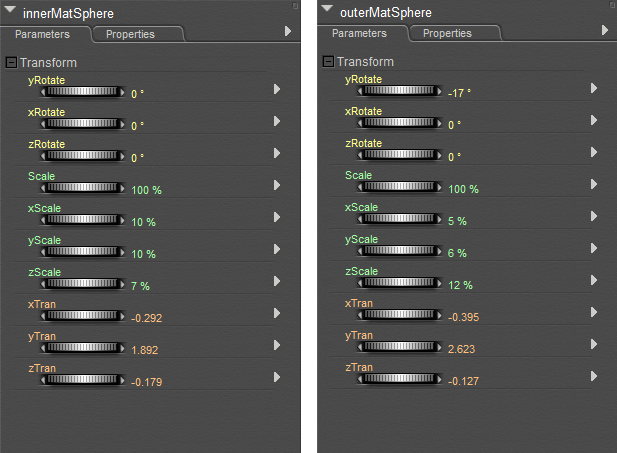
Spherical Falloff Zone parameters in the Parameters Palette.
The following properties can be edited for the inner and outer MatSpheres of a spherical falloff zone:
- Rotation: To change the rotation of the inner or outerMatSphere, change the yRotate, xRotate, or zRotate values to change the rotation along the y, x, or z axis (respectively).
- Scale: Use the Scale setting to uniformly adjust the scale along the x, y, and z axes. To change an axis as needed to create an ellipse, adjust the xScale, yScale, or zScale setting appropriately.
- Translation: To move the sphere, adjust the xTran, yTran, or zTran setting appropriately.
You can also use the Direct Manipulation Tool to adjust the rotation, scale, or translation of the falloff zone. For more information about this tool, see Direct Manipulation.