Have you spent hours dialing a custom character only to find the clothing you'd like to use does not fit?
Copying Morphs from figures and objects allows you to add variety to your runtime and save time because you don't have to use the Morph tool to force clothing to fit one figure when it was created for another.
The "Copy Morphs From ..." commands allow you to easily copy morphs between figures and objects. This feature works more accurately with items that are sparser in density (such as clothing) than with items that are more finely detailed (such as a face to face morph transfer).
How to Copy Morphs
First, conform the clothing by loading the character and clothing you'd like to copy the morphs from.
Navigate to the Figure Menu and choose "Copy Morphs From ..." from the drop-down menu. This will open a dialogue box. Then choose the figure that you'd like to copy the morphs from.
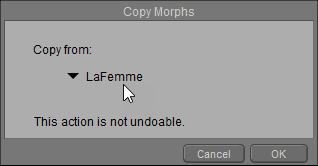
You'll see a window with all the morphs on your figure checked. You can either click OK at the bottom or choose "Select None" so you can proceed to check only the ones you actually want to transfer.
The morphs you selected will now show in your clothing figure. Sometimes you may need to manually set the strength of the morph.
Similarly, the Object > Copy Morphs From command allows you to copy morphs between objects in several different ways.
Similarly to when you use Figure > Copy Morths From, to copy morphs from an object, first load the source and target objects into your scene. Then click to select the object that will receive the morphs (such as a body part on the clothing).
Navigate to Object then Copy Morphs From. The Copy Morphs dialog will appear and display the options to choose morphs from the character, from the clothing, or from a prop.
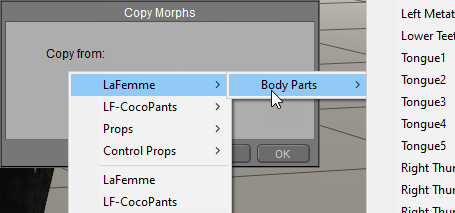
To copy morphs from a body part on the character, expand the list that appears to the right of the character name, and choose the body part from which you want to copy the morphs.
To copy morphs from another part of the clothing, expand the list that appears to the right of the current clothing item. Choose the body part from which you want to copy the morphs and then click OK to continue.
To copy morphs from a prop (such as a magnet sphere or capsule), expand the list that appears to the right of the Props list, and select the item that you want to copy the morphs from.
Then click OK to continue.
It's that simple and can add variety to your runtime.
Find more in the Poser 12 Manual.
.png)






