Have you wondered how to get a nice 360-degree render in Poser without having true a 360 rendering option?
It isn't that hard. It's actually quite simple, according to Ashley Buchanan. She is the former community manager of Renderosity.com and holds a degree in mass communication and trained in digital animation at Middle Tennessee State University.
You just need to know how to use Poser's Keyframes.
In this video tutorial, Buchanan renders the default scene & figure in Poser into a 360 video. You can follow along with the written instructions below.
How to render a 360 video in Poser
1. Open up your Main Camera in Poser
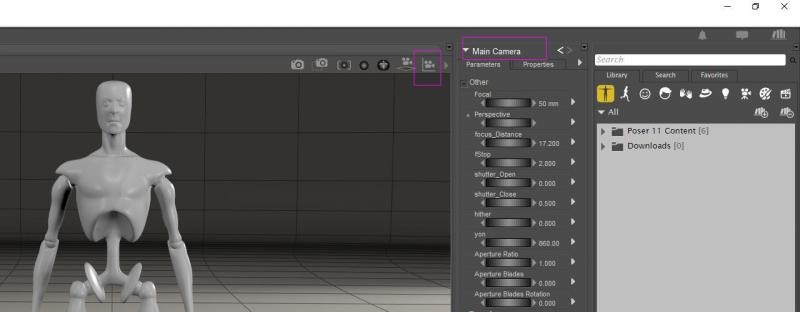
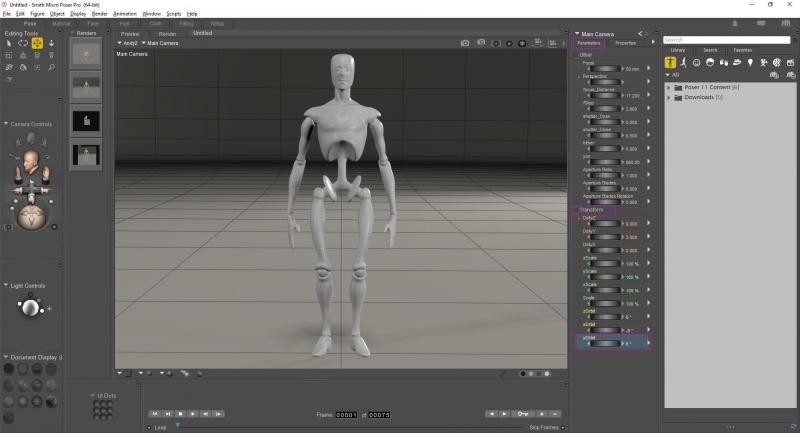
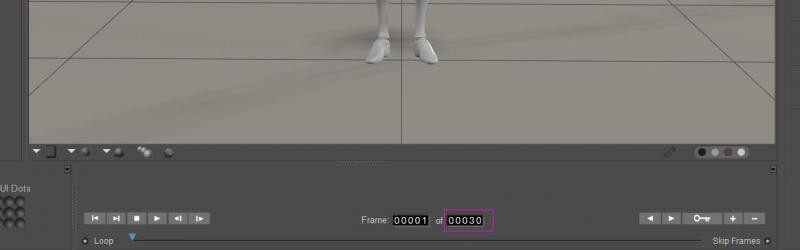
4. Select the Y-Orbit axis.
5. Set the timeline at frame 1.
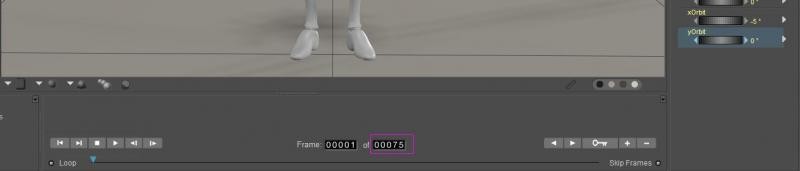
We will now keyframe the animation.
6. Set your Y-Orbit axis to 0 degrees.
7. At frame 1, add a Keyframe. To add a Keyframe, select the key inside the timeline.
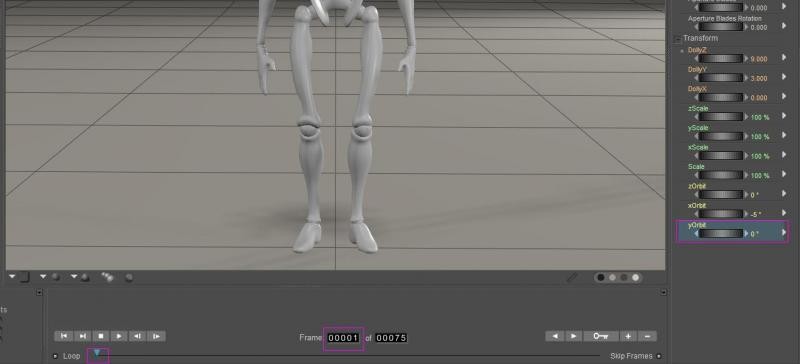
8. Go to the end of your timeline to frame 75.
9. Set your Y-Orbit axis to 360 degrees.
10. At frame 75, add a Keyframe.
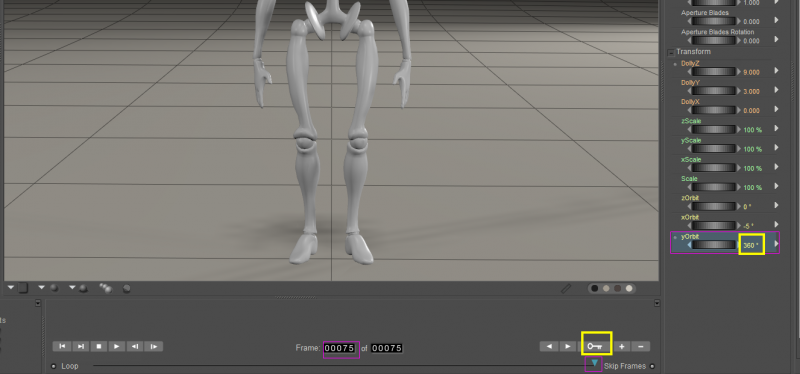
Playback animation. A camera 360 view orbit is now around the figure
Now it's time to render your animation into a movie!
11. Go to your Animation Menu tab at the top of your screen & select > Make A Movie, or, for the hotkey types, use Ctrl + J.
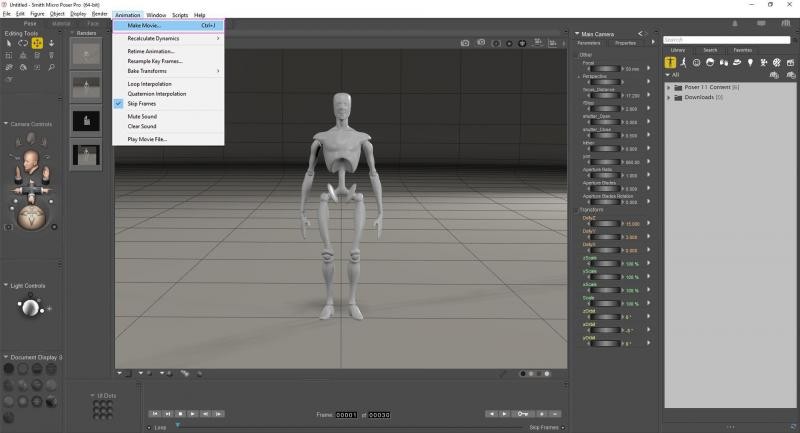
Movie Settings menu will open. Make the following selections:
• Set your image file format to MP4.
• Make sure time span is set to start at 1 and end at 75.
• Set increments to ALL FRAMES and frame rate to 3.
• Select make a movie.
• Name & save your movie.
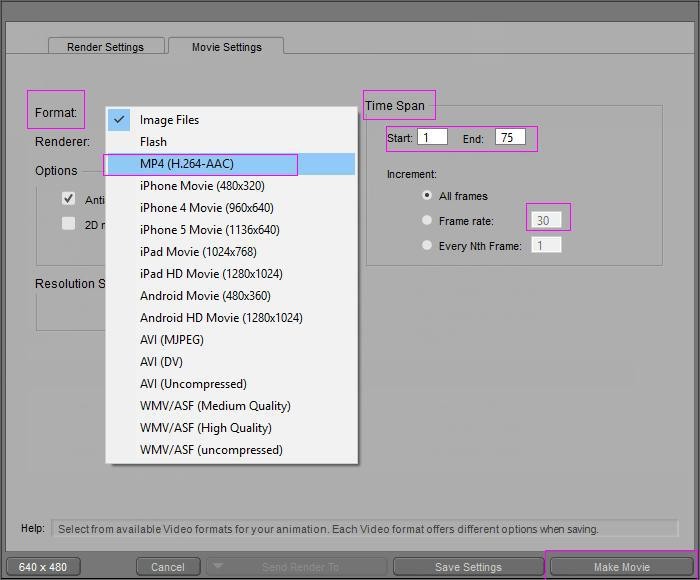
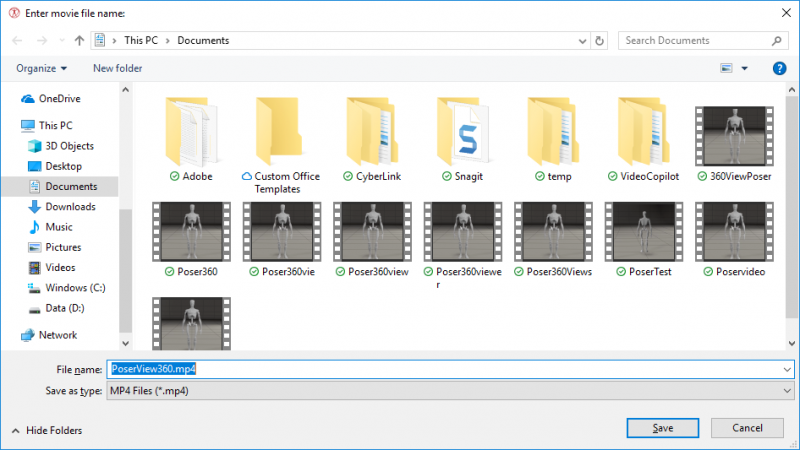
Your movie will render out each frame & save in the location selected as a 360-degree video.
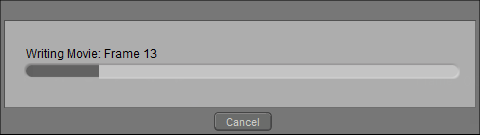
Once finished rendering, you will now be able to view your scene in a 360 view Orbit.
Show us what you've created with Poser by using the hashtag #CreateWithPoser on Twitter or Facebook.
.png)





