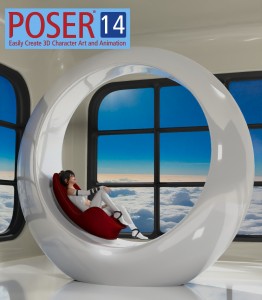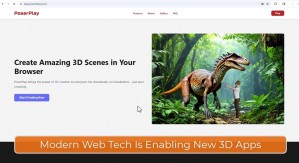Rendering 3D animations can be a time-consuming process, and often requires a lot of computing power. This is where render farms come in. A render farm is a cluster of computers working together to render a 3D scene or animation faster. In this article, we will go over how to set up a 3D render farm using Poser 12 and the included Queue Manager software.
Step 1: Installing Poser
Poser is a 3D software that is used for creating 3D scenes, animations and illustrations. Before you can set up a render farm, you need to have Poser installed on a networked computer.
Step 2: Installing Queue Manager
Queue Manager is a tool, included with a Poser license, that allows you to manage your render jobs and distribute them across multiple computers. You can use Queue Manager to send render jobs from your main computer to the render nodes, and it will automatically manage the distribution and rendering of the jobs.
Step 3: Setting Up Your Render Nodes
Once you have Poser and Queue Manager installed on your main workstation, you need to set up your render nodes. You will need to download and install Queue Manager on each networked computer that you intend to use as a render node.
Step 4: Detecting the Remote Render Nodes
Once you have installed the Queue Manager client on your networked render nodes, they will be automatically detected and available to Poser for remote rendering.
Step 5: Creating Render Jobs
Now that you have set up your render nodes, you are ready to send remote render jobs to your farm. Inside Poser running on your main workstation, compose your scene or animation as usual. Then using the app menus, select "Render|Render in Queue" instead of the normal "Render" or "Render in Background". That's it, Queue Manager will fire up locally and orchestrate the remote render jobs.
Step 6: Monitoring the Render Farm
Once you have started your render jobs, you can use Queue Manager app on your main computer to view the status of each render node and the progress of each render job.
In conclusion, creating a 3D render farm using Poser and Queue Manager is a straightforward process that can save you time and resources. By utilizing the power of multiple computers, you can render 3D animations faster and more efficiently. Whether you are an artist, animator, or a small studio, a render farm can help you get your projects done faster and with higher quality.
NOTES
For Poser 12 licenses, the number of remote render nodes running Queue Manager is unlimited, but only CPU-based renders are supported.
With the upcoming Poser 13 release, each Queue Manager remote render node will consume a seat on your Poser license. Importantly, remote render nodes will be able to utilize CPU or GPU hardware resources for dramatic render speed improvements. Poser includes 3 seats per license by default. This allows customers to run Poser on a workstation and laptop simultaneously or migrate Poser to another computer. License seats for additional remote render nodes will be available for purchase when Poser 13 is released.
.png)