Using Depth Cueing
The Depth Cueing button appears to the right of the Tracking Mode menu along the bottom left of the Preview tab. Selecting Display > Depth Cued also toggles depth cueing on and off.
See for material settings related to Depth Cueing.
Depth cueing and shadows do not affect your rendered output. It is just a visual indication of the depth of your scene.
Depth Cue is not supported in SuperFly.
Depth Cueing adds dimension to scene elements visible in the Document. When Depth Cueing is enabled, elements farther away from the camera fade into the distance. This provides a quick visual indication of the depth of your scene, which can be helpful if you are viewing it using a single pane. To toggle depth cueing on and off, click the Depth Cueing button in the lower left corner of the document window area.
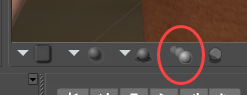
Depth Cueing toggle.
Depth Cueing depends on the total depth of your scene. For example, if your scene consists of a single figure, the portions of that figure farthest from the camera will appear faded out. Adding another element (such as a prop) farther from the camera than the figure will cause the prop to appear faded with the figure being more visible. This is useful if you wish to control the amount of depth cueing in your scene.

Depth Cueing fades objects over distance.
To adjust the part of the image that is in focus, change the focus_Distance setting for the camera in the Parameters palette. For more information on this parameter, see Other Parameters.