Deleting Items from the Library Palette
To delete an item from the Library palette, select it by clicking its preview image, then click the Delete from Library icon (-) at the bottom of the palette (see below for an image of the Library icons).
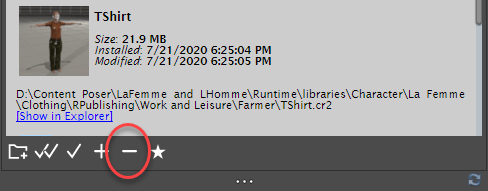
Delete from Library icon.
You can only delete content that you have added to the libraries yourself. Content installed with Poser is protected and cannot be deleted.
Deletions are permanent! Be sure you really want to delete the selected item. If you have not saved your content elsewhere (such as archiving the source files), the deleted content will be permanently lost. You cannot undo content deletions.