Placing/Adding Items to the Poser Workspace
In addition to using the library icons as discussed in the previous section, you can also drag an item from the library and drop it into your scene.
You can also select multiple items into the library and add them to your scene at the same time. Click to select the first item, and then press the Shift key (Windows or Mac) to select a contiguous range of thumbnails between the first and last items you selected. You can also CMD-click (Mac) or CTRL-click (Windows) to add additional items to the selection. Then drag or drop the additional items into your scene.
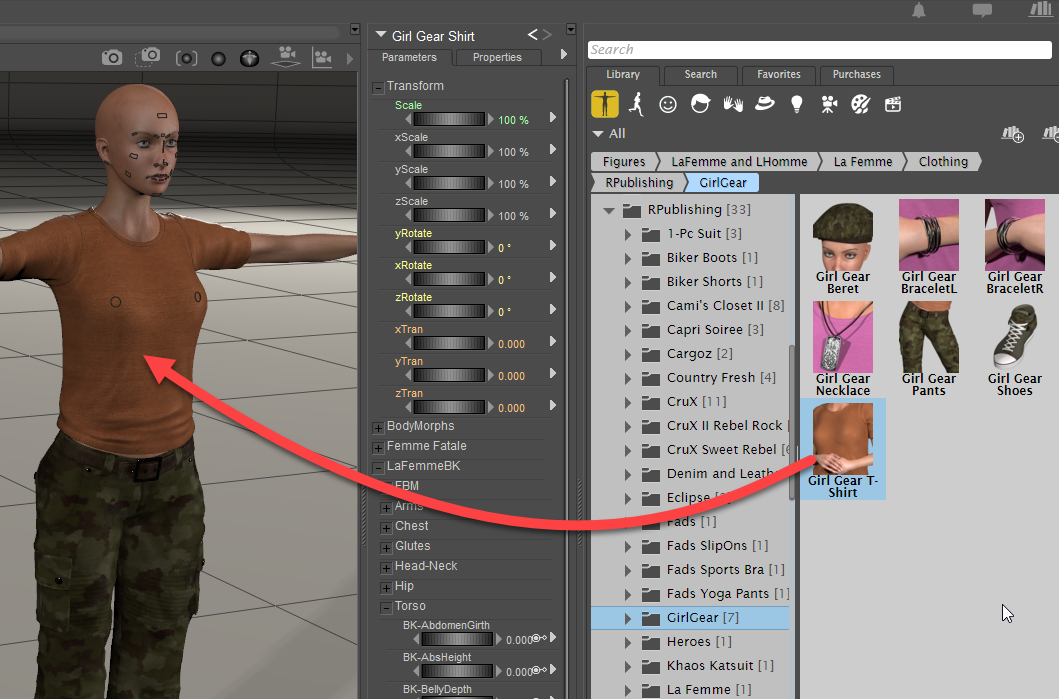
Adding clothing to a figure.
When you drag and drop content from the Library into your scene, an information bar will appear beneath the menu bar at the top. This information bar provides information about which target the dragged item will affect. For example, you can use the information bar to determine which character a pose will be applied to, or which character you will conform clothing to.
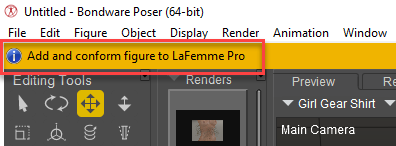
An information bar displays information about drag and drop targets in your scene.