Searching the Library
The Search tab in the library allows you to perform a keyword search in your local content libraries. You can perform the search in all or selected categories.
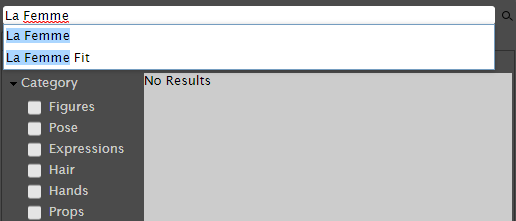
You can search the library for specific search terms.
To perform a Library search, follow these steps:
- Switch to the Search tab in the Library.
- Enter a single keyword (such as Roxie) or a series of keywords (such as La Femme) in the Search field at the top.
- Enable or disable options to Local, or Store by clicking the associated buttons shown below.
- Local: When enabled, content on your local hard drives will be displayed in the search results. When disabled, local files will not be included.
- Renderosity: Searches the Renderosity store for items that fit the search terms.
- PoserSoftware: Searches content installed with the Poser software for results that fit your search terms.
A working Internet connection is required for the Renderosity store search and preview features to function correctly.
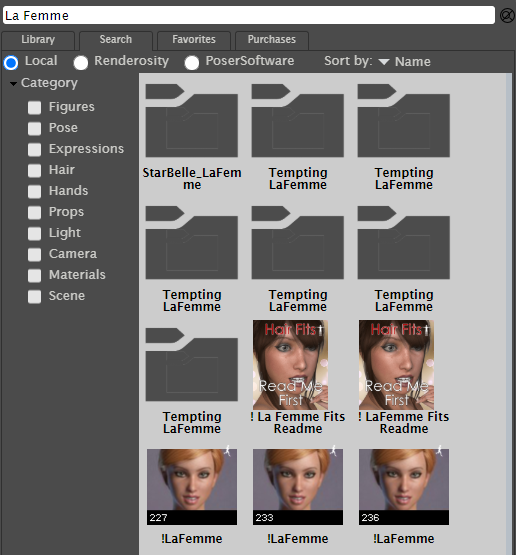
Local search results
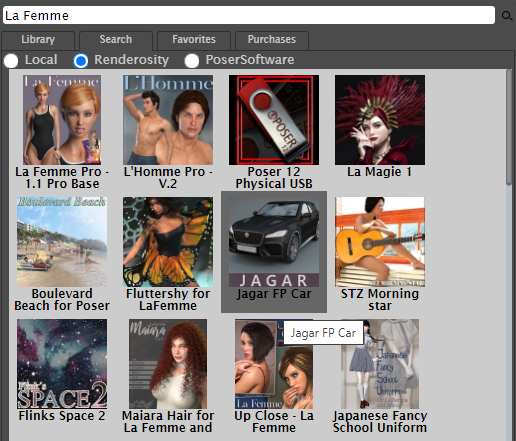
Renderosity search results
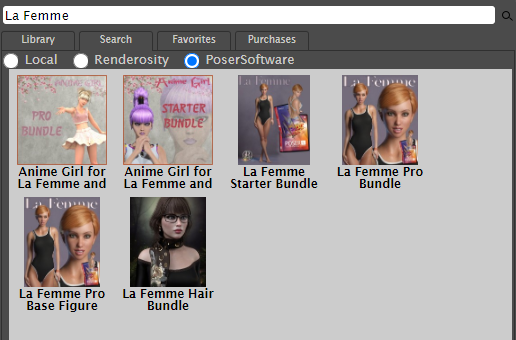
Poser Software search results
There may be a delay in showing all results in the search pane while local and remote content is being indexed. A small yellow icon will appear in the right side of the search pane while indexing is in process.
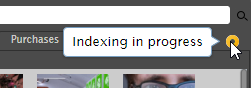
When content is being indexed, a small yellow icon appears in the right side of the search pane.
- Check or uncheck options as follows:
- To perform a search in specific categories in your local Library, check or uncheck Figures, Pose, Expressions, Hair, Hands, Props, Light, Camera, Materials or Scene as needed to find the content you are looking for. When you select specific categories you can exclude them again by unchecking the option, or by clicking the categories you want to exclude at the top of the search results window.
- To search through all categories, uncheck all of the Category boxes.
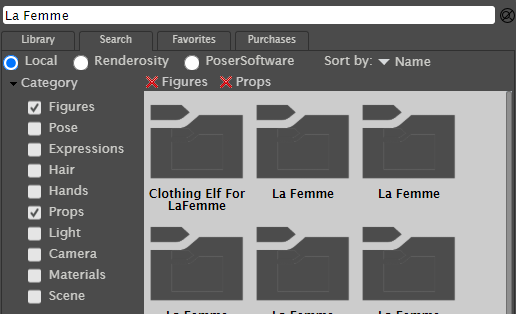
When searching your local library, you can include or exclude specific categories.
- Press Enter, or click the Search button at the right of the search field. Poser performs a search for the content that you specified, and search results appear in the Content pane.
- If you performed a Renderosity search, click a thumbnail in the search results to navigate to the product page on Renderosity.com.