Changing a Parent
You can attach props to body parts, body parts to each other, figures to props, figures to figures, cameras to body parts, etc. Setting a parent creates a hierarchical relationship, as described in Poser Figures Hierarchy. You can even control whether parented props bend along with their parent body part. Some items like sunglasses, etc. should not bend. However, other items such as elbow pads on a roller blader should bend with the parent. You should change parent props before posing your figures, since it may be harder to align props with figures once the figures have been posed (such as a sword in a warrior’s hand).
Here’s an example of a ball parented to a figure’s right hand.

A ball follows a figure’s hand when it is parented to the hand.
You could also parent a chair to a figure’s hip and make the chair inherit the figure’s bend.
When selecting only a single item from the Object Parent hierarchy window, you can simply double-click on that item to make your selection and close the window.
While IK is set “on” for a figure, you can use the Change Parent command on a body part actor to parent it to something else (such as another figure body part or prop).
Your parenting choices are virtually unlimited. For example, how about parenting a camera to a figure’s head? This could create some interesting effects.
To set a parent for an element:
- Select the object you wish to parent (make the child of another object).
- If necessary, use the Editing tools, deformers, and/or parameter dials to position and shape the object. Ensure the correct positioning using either a detailed preview style (such as Lit Wireframe), zooming in close, or a test render. You can also enable Collision Detection to prevent the selected object from penetrating its parent object, or vice versa. Please refer to Collisions for more information about the Collision Detection feature.
- Select Object > Change Parent (or click the Set Parent button in the Properties palette) to open the Object Parent dialog.
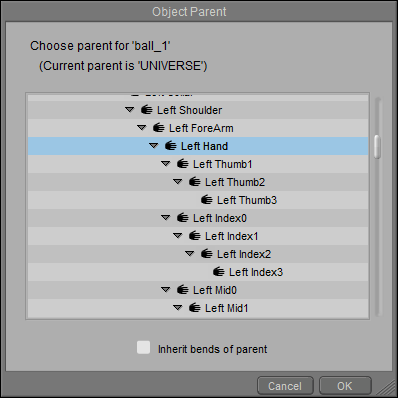
You choose the parent object in the Object Parent dialog.
- Select the desired parent object (the object to which the currently selected object will be attached).
- If you want the prop to bend like its parent, check the Inherit bends of parent checkbox.
- Click OK.
You can also change a prop’s parent in the Hierarchy Editor. Simply drag and drop the prop that you want to change, and drop it onto the new parent in the scene.
In the preceding examples, we parented the ball to the figure’s right hand and the chair to the figure’s hip. To set parents for an entire figure, select Figure > Set Figure Parent as described in Set Figure Parent .