Copying Morphs Between Figures
The Figure > Copy Morphs From and Object > Copy Morphs From commands allow you to copy morphs between figures and clothing. This feature works more accurately with items that are sparser in density (such as clothing) than with items that are more finely detailed (such as a face to face morph transfer).
To copy all morphs from a character to the clothing:
- Load the character and the clothing into your scene.
- Click to select the clothing that will receive the morphs.
- Choose Figure > Copy Morphs From. The Copy Morphs dialog appears.
- Choose the character from which you want to copy the morphs and then click OK to continue.
- Use the Select Objects dialog to check the morphs that you want to copy to the clothing.
- Click OK to copy the morphs.
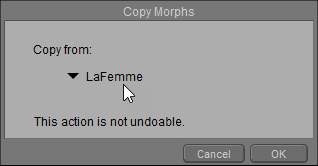
Choosing the morph source for a figure.
Similarly, the Object > Copy Morphs From command allows you to copy morphs between objects in several different ways:
Load the source and target objects into your scene (such as a character and the clothing).
- Click to select the object that will receive the morphs (such as a body part on the clothing).
- Choose Object > Copy Morphs From. The Copy Morphs dialog appears. It displays options to choose morphs from the character, from the clothing, or from a prop:
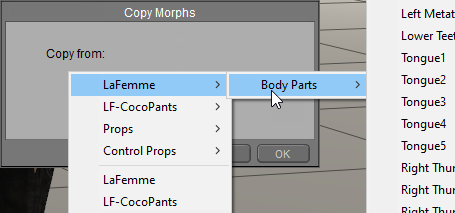
Choosing the morph source for a body part.
- To copy morphs from a body part on the character, expand the list that appears to the right of the character name, and choose the body part from which you want to copy the morphs.
- To copy morphs from another part on the clothing, expand the list that appears to the right of the current clothing item. Choose the body part from which you want to copy the morphs and then click OK to continue.
- To copy morphs from a prop (such as a magnet sphere or capsule), expand the list that appears to the right of the Props list, and select the item that you want to copy the morphs from. Then click OK to continue.