Using the Fitting Tools
The Edit tab in the Morph Palette includes fitting tools that allow you to create fitting morphs for clothing. These tools do not take existing grouping into account and work on the entire object geometry.
To use the fitting tools in the Morph Palette, follow these basic steps:
- Load the character and the clothing that you want to fit.
- Translate and scale the clothing as needed to position the clothing around the figure as closely as possible.
- Choose the Tighten Fit or Loosen Fit tool. Either of these tools allow you to select the Target figure to use. The Target will be the character that you want to fit the clothing to.
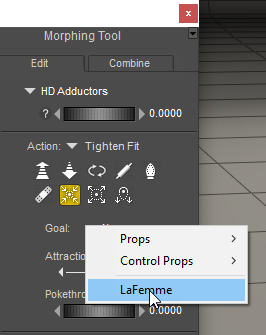
Choosing a Goal figure.
- Create a new morph and assign a name to it.
- Use the fitting tools to adjust the clothing as necessary. Adjust Brush Radius and Magnitude to increase or decrease the areas and amount of effect.
Tighten Fit
Tighten Fit makes the clothing tighter in the areas that you paint, moving it closer toward the shape of the Goal figure. Options are as follows:
You can use the Tighten Fit tool to get rid of pokethrough in your clothing. Select the clothing object. For the Goal, choose the figure that the clothing collides against (either the character or the next clothing layer below the current clothing). Then set the pokethrough margin to a small value like .002. As you paint the clothing, the Tighten Fit brush will pull the clothing toward you and eliminate the pokethrough.
- Goal: The figure that you’re trying to fit to.
- Attraction Points: The maximum number of closest points on the target geometry that are taken into account when tightening.
- Pokethrough Resistance: The distance that determines how much the clothing resists pushing into the target figure.
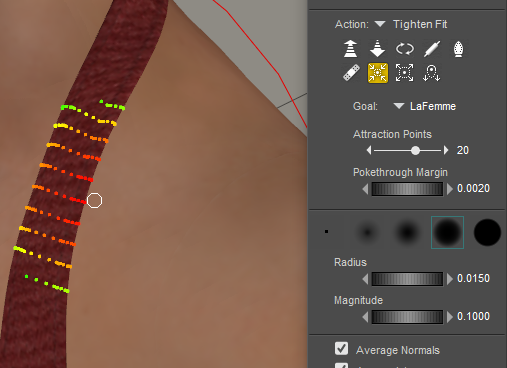
Tighten Fit.
Loosen Fit
- Loosen Fit: Makes the clothing looser in the areas that you paint, moving it away from the shape of the underlying figure. Options are as follows:
- Goal: The figure that you’re trying to fit to.
- Attraction Points: The maximum number of closest points on the target geometry that are taken into account when loosening.
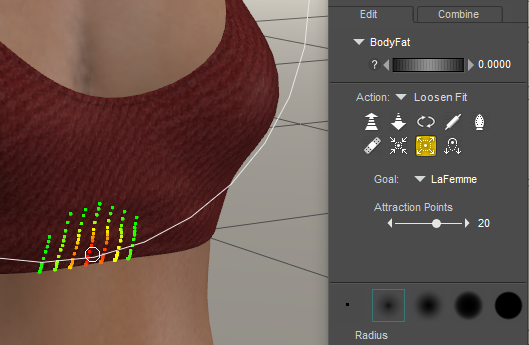
Loosen Fit.
Sag
- Sag: Use in cases where you need to add a draping effect, such as the underside of an arm. It will affect polygons on the lower side of the painted area, but not on the upper side. Options are as follows:
- Gravity: Configurable gravity vector determines the direction towards which the clothing will sag
- Falloff: Slider determines how quickly vertices whose normals are very nearly orthogonal to the gravity vector are affected by the sag.