Parameters Palette
The Parameters palette contains all of the parameters for the currently selected scene element:
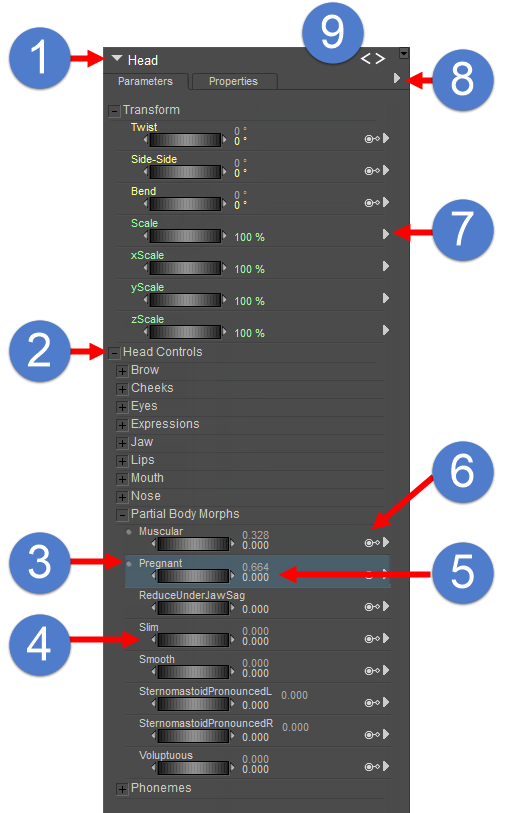
The Parameters Palette.
The following topics discuss the Parameters palette in detail:
- Current Actor Menu: The Current Actor pull-down menu (1) functions the same as the Current Actor pull-down at the bottom left of the Document. Please refer to Select Figure/Current Actor Menus for more information about the Current Actor menu.
- Parameter Dial Groups: See Parameter Dial Groups.
- If a dot appears to the left of a parameter dial name, it means that the dial is set to something other than its default value.
- Parameter Dials: See Parameter Dials
- Dependent Parameter, showing Natural and Driven parameter values: When a parameter is configured as a dependent parameter (5), two values will be displayed to the right of the parameter dial. These dials are referred to as the natural and keyed dependencies, and are explained in detail in Using Dependent Parameters.
- Master Parameter Indicator: See Master Parameter Indicator.
- Parameter Dial Menu. Click the arrow to display a list of options and settings for the parameter dial. See Editing Parameter Dials.
- Parameters Palette Options Menu. Click the arrow to display a list of options and settings for creating new parameters and groups. See Parameters Palette Options Menu.
- Back and Next buttons allow you to step through the history of body parts that you have already selected, in the order that you selected them (much like the browser history in a web browser). If you right-click the buttons you will get a full history of the body parts that you have visited, in the order in which they were visited.