Using Dependent Parameters
You can change any existing parameter dial or create new master parameter dials that can be used to control any number of dependent (or slave) parameters. This powerful feature lets you link morphs, deformers, transformations, bulge parameters, or just about any element in the scene to create complex interactions that are all driven by a master parameter.
Poser 8 through 10 figures include several magnet deformers that help joints bend more realistically. The dependent parameters feature was used in those versions to link these deformers to various joints in the figure. For an example, you can see all of the magnet deformers used in Alyson if you choose Display > Deformers > Show All. You can choose Display > Deformers > Hide All to turn them back off after you’ve examined them. The Poser 12 figures (L’Homme and La Femme) use weight mapping and bulge maps to control deformations during bending.
- A Master Parameter icon (#2 in the following figure) appears beside any parameter dial that serves as a Master Parameter. Click on the arrow (#3) to open the Dependent Parameters editor. This serves the same function as choosing the Edit Dependencies command from the Parameters Option Menu (as described next).
- When two values appear beside a parameter dial, one above the other, they indicate the following:
- The upper number (#1) s the driven value, which is the sum of the natural value setting plus any values set by its master parameter.
- The lower number (#4) is the natural value, which is the value as set by the parameter dial itself.
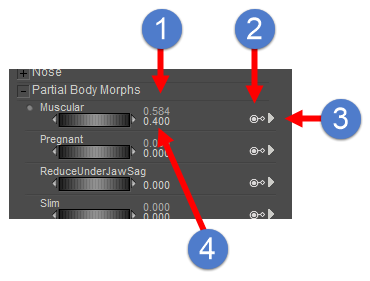
Dependent Parameter values and icons.
In the example that follows, we are looking at Roxie’s head as an example. After you click on the arrow to display options for the Angry expression dependent parameter, choose Edit Dependencies from the menu that appears. This opens the Dependent Parameters window., which is used to view, edit or create new Master Parameters that drive other actors or morphs in your character.
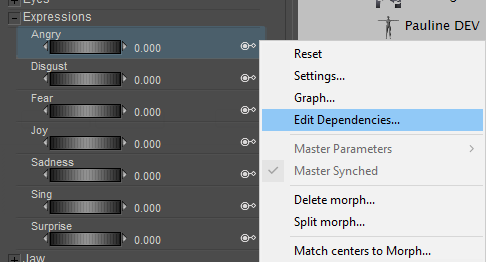
To open the Dependent Parameters window, choose Edit Dependencies for the parameter you want to edit.
The Dependent Parameters editor contains two tabs: The Keyed Dependencies tab (which configures inter-dependencies between other morphs and actor settings and deformers), and the ValueOperations tab which allows you to edit more complex interactions.