Scale
The Scale tool allows you to scale the selected figure/part/prop along the camera’s X and Y axes. The item’s affected axes will vary depending on the camera’s position relative to that item. Dragging in towards the element reduces the scale, and dragging away from the element increases the scale. To scale in two dimensions, drag laterally. Dragging vertically scales in the third dimension. The axes affected depend on your currently selected camera position. You can also press and hold Shift while using this tool to scale evenly in all three dimensions. Make a mistake? No problem. Select Edit > Undo, or press [COMMAND]/[CTRL]+[Z].
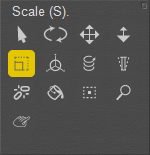
Scale tool.
To scale an entire figure, select the desired figure using the Select Figure pull-down menu in the Document or by clicking its Figure Circle. A figure’s size is relevant only in relation to other figures and props within your scene. To pose a single figure, scaling is not necessary: You can simply zoom the camera. If you are working with two or more figures and want to give one the appearance of being in the distance, it’s best to simply move the selected figure to the background using the Translate/Pull tool (see above). You can also adjust an item’s scale using the parameter dials, as discussed in Parameters Palette.