The Editing Tools
The Editing tools appear as follows on your Poser workspace:
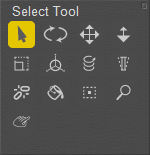
The Editing tools.
See Tools and Shortcuts for a list of shortcuts relating to the Editing Tools.
The tools presented in the above image are available within the Pose Room. The availability of individual Editing tools will vary in different Poser rooms. Additional Editing tools available in different rooms will be discussed in the relevant chapters of this manual.
As described in Setting Up Your Workspace, you can locate the Editing tools wherever you like on your Poser screen and can display or hide the title. The tools will auto-wrap to fit the allotted width or height of the palette. Tool tips are displayed at the top of the palette that reveal the name of the tool when you hover your mouse over it.
The Editing tools let you move body parts in many different ways. A tool’s effect can vary depending on whether or not Inverse Kinematics (IK) is enabled. Please refer to Inverse Kinematics (IK) for information about IK. Editing tools can pose an individual body part or a complete figure.
The Color, Grouping, View Magnifier, Morphing, and Direct Manipulation tools serve other purposes than posing and are discussed later in this chapter.
The Editing tools work on an entire figure, or on a body part Actor on a figure.
- To pose a body part, select it and drag.
- To pose the entire figure, use one of the following methods:
- Click and drag on the desired Editing tool and the entire figure will move according to the tool that has been selected.
- Select your desired Editing tool, then select the Figure Circle surrounding your desired figure and drag. The Figure Circle is highlighted when selected, indicating that you are working on the entire figure at once.
- To move an entire figure, you can:
- Click and drag an Editing tool.
- Select and drag the Figure Circle.
- Select Body using the Select Actor pull-down menu.
- Select the figure’s hip and move it (with IK disabled).
When using an Editing tool in the Document window, your cursor changes to a visual representation of the selected tool. This helps you keep track of how you’re moving the selected figure or element.
When using an Editing tool with a figure prop, you don’t need to click and drag with the cursor positioned over the affected item; you can click and drag anywhere in the Document. Also, be aware that your camera view affects how your figure or element appears. Depending on the pose you are creating, you may want to switch to a different camera. For example, if you are moving an arm in front of a figure, a side view will give you a good view of the arm’s position relative to the figure’s front, and so on. You can change Camera views as described in Select Figure/Current Actor Menus, and can even view your Poser scene from multiple cameras at once, as described in Single/Multiple-View Panes.
The Editing Tools are covered in the sections that follow: