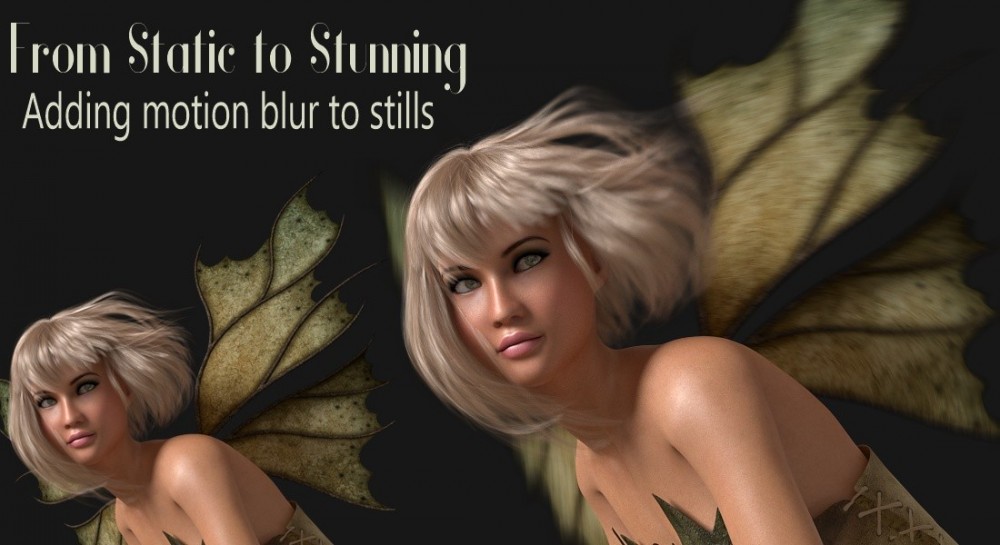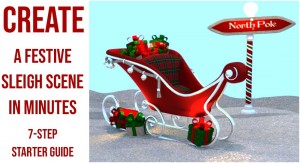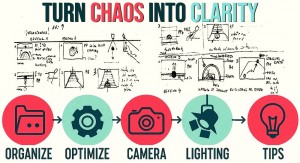Motion blur isn’t just for animation—it’s a secret weapon for still images in Poser. By adding subtle streaks of movement, you can transform a static render into a dynamic scene that feels alive. It injects energy, directs the viewer’s eye, and gives portraits or props that cinematic edge—turning ordinary stills into storytelling moments that pulse with motion.
The Power of 3D Motion Blur
For still images, 3D motion blur is what you need to use if you want convincing results. It mimics the natural blur captured in photography when objects move quickly, grounding your render in realism. Without it, fast-moving elements can look unnaturally frozen, breaking the illusion of speed. With it, spinning wheels gain momentum, punches feel powerful, and fluttering wings seem alive in mid-flight.
Those streaks of motion don’t just add energy—they guide the viewer’s eye, emphasize action, and create a cinematic sense of drama. In short, motion blur transforms static renders into dynamic storytelling moments, elevating your scene from a simple snapshot to a vivid experience.
How to Set It Up
To create motion blur in a still image, you’ll need to simulate movement between two frames, and this process is both simple and powerful in Poser.
Start with Frame 1, where you pose your figure or object in its initial, resting position—this establishes the baseline of your scene.
Then move to Frame 2, and make a slight adjustment to the part you want to appear in motion; this could be a swinging arm, a spinning prop, or even a shifting background element. Poser automatically generates a keyframe the moment you introduce that change, so you don’t need to worry about manually setting it.
In the example below slight adjustments were made to the wings and the hair.

The magic happens in the difference between these two frames: Poser
interprets that shift as movement and applies motion blur accordingly,
creating streaks and softness that mimic the way cameras capture fast
action in real life. This technique allows you to inject realism and
energy into your still renders, making them feel dynamic and alive. By
leveraging this frame-to-frame adjustment, you transform static imagery
into cinematic storytelling, where every blur suggests speed, force, and
vitality.

Freeze the Frame—Then Make It Move
To apply motion blur in Poser, the final step is quick and straightforward. Simply go to Render Settings > Options and enable 3D Motion Blur—this tells Poser to interpret the frame-to-frame adjustments you’ve made as movement.
Once that option is active, return to Frame 1, where your figure or object is posed in its starting position, and render your still image. Poser will automatically calculate the difference between Frame 1 and Frame 2, blending them together to create realistic streaks of motion.
And that’s all it takes: a single setting and a quick render transform your scene from static to cinematic, adding energy, realism, and storytelling power with just a few clicks.
Controlling the Amount of Blur
Adjusting the Shutter Open and Shutter Close times controls the blur amount and while this effect is especially useful for animations, your scenes with movement may also benefit from it.
If you go to your camera's Properties you will notice that by default Shutter Open is set at 0.000 and Shutter Close at 0.500. This shutter timing affects motion blur strength. The longer the time between Shutter Open and Shutter Close, the stronger the motion blur. That is because blur starts when the shutter opens and ends when it closes--just like a real camera.
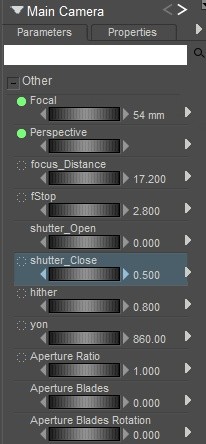
If you find that your blur is too strong you can either go to Frame 2 and reduce the adjustments made or reduce the Shutter Close amount on your Camera in Frame 1 which you will be rendering.
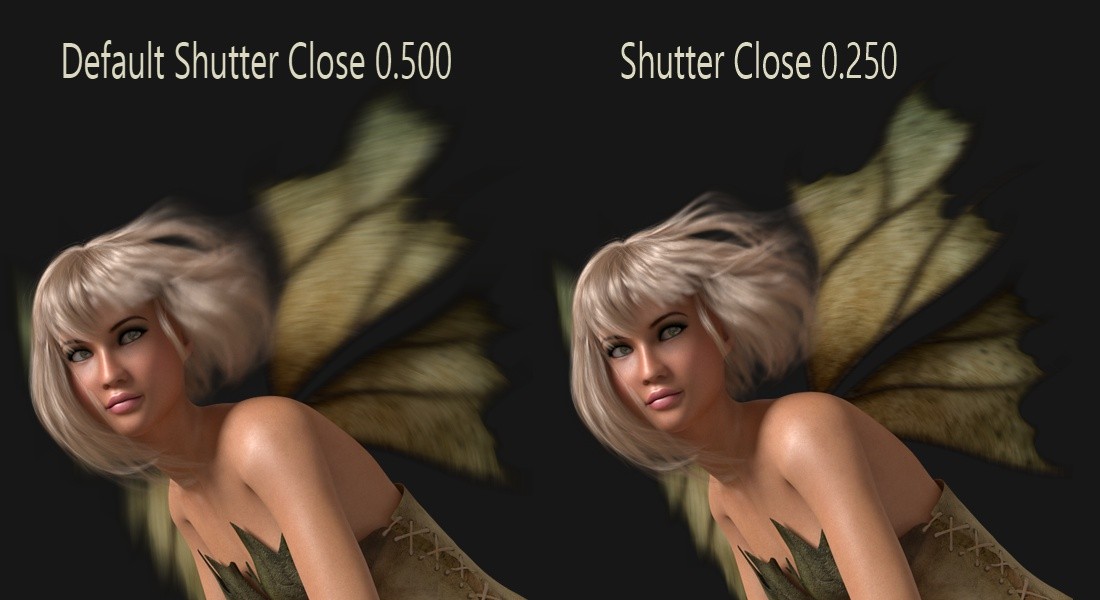
Motion blur in Poser is more than just a technical trick—it’s a creative spark that can instantly elevate your art and gives you a way to inject energy, drama, and personality into your still renders.
Your stories will feel alive, capturing the rush of movement and the thrill of action. So go ahead—experiment, have fun, and let motion blur bring your images to life with that cinematic edge your audience won’t forget!
.png)